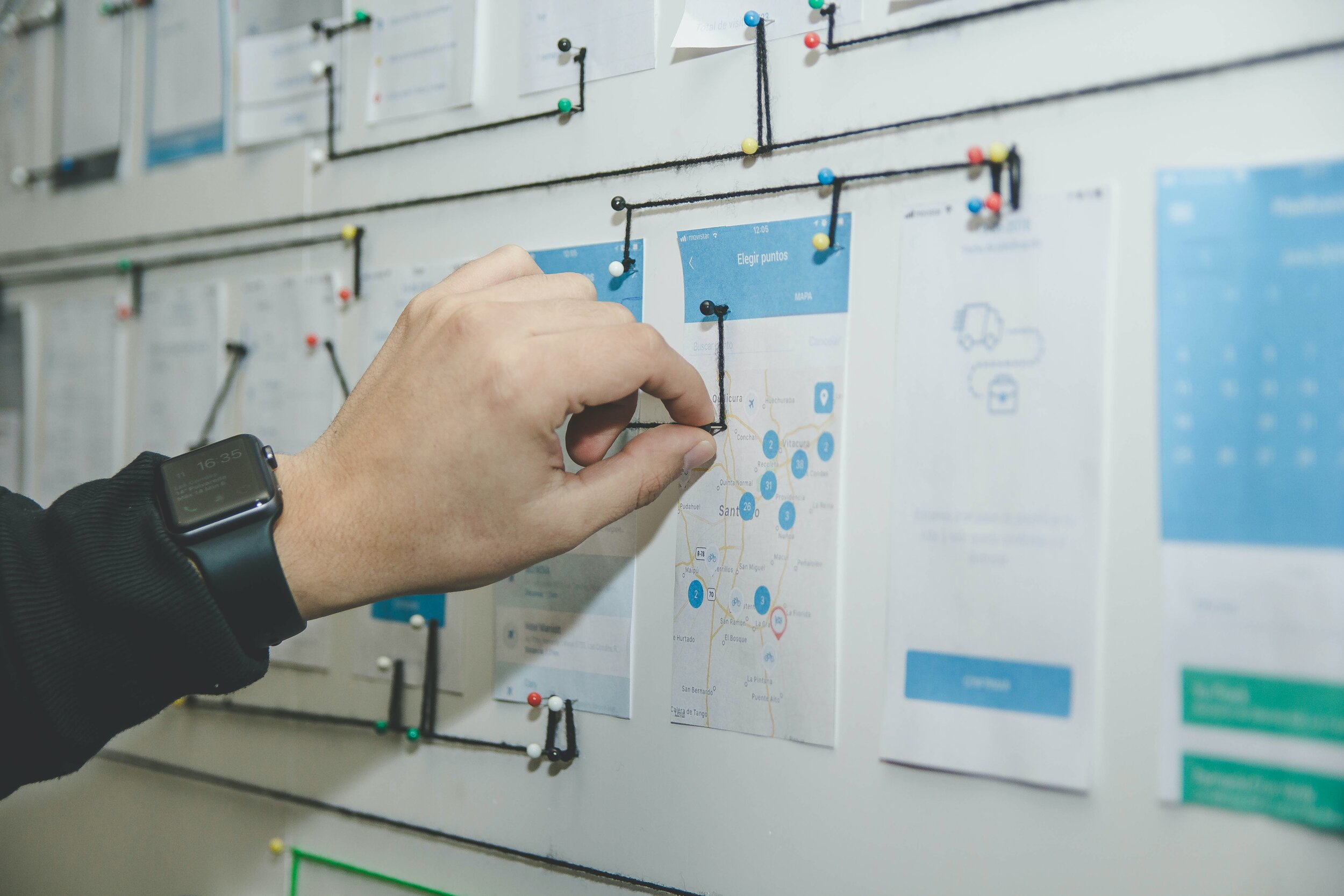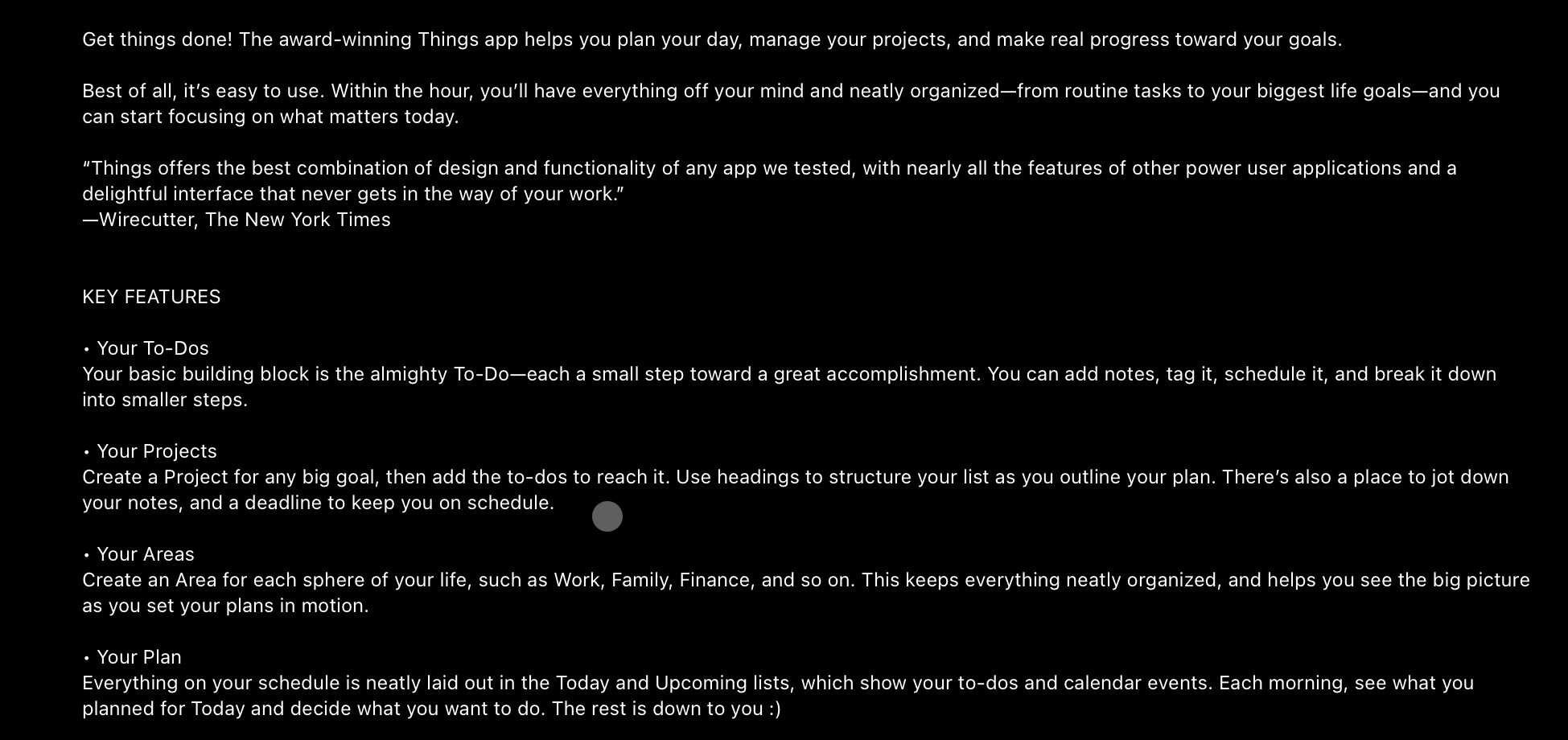Project Management iPad apps and Shortcuts
By Alvaro Reyes on UnSplash
I have downloaded to this iPad a few project and productively apps that I am starting to us in my daily life. I made the mistake again thinking that I could mirror someone else's workflow. I know this is a mistake because you cannot mirror how someone else works to fit into how you work.
You need to take what you learned from how they use the app and adapt what you have learned and make it work for your current workflow. As I work more with these apps I will add my thoughts and how I make them work with my current workflow.
Let's get into each application that I am currently starting to use. This will be a basic introduction into what each application does. As I use them I will write more about how I use them in my workflow and why they work for me.
Things 3
Drafts
Fantastical
AirTable
Okay I am going to talk about the list above first. During the writing of this I have added a few more to my list. I will write about those in another post. ‘
Things 3 app description on Apple Store
Things 3
This is a getting things done app for the iPad and iPhone. It has your To-Dos, Your Projects, Your Areas and your Plan. To me it is an all in one project management tool. I am currently working with a shortcut for this that I got from Christopher Lawley.
I am still working on getting the shortcut to work the way I need it and to fully adapt Things 3 into my workflow. It looks very promising and the more I work on just my iPad, I will start to see all of the apps benefits.
Drafts
Per the apps information page on the App Store, Drafts lets you turn text into action - it’s a quick notebook, handy editor, and writing automation tool, all in one. Instead of tapping around other apps, capture in Drafts first. Open it and write right away, then do something useful with your words.
Drafts is a good app for creating a lot of text and works really well with automation and shortcuts. I am currently using the Draft apps for list that I need to create. To-Do lists, Shopping lists and any other list that I need to be able to check off. This works with a Shortcut that I was able to find allowing me to run the shortcut without having to open the app.
Fantastical
Per the Apple App Store definition, Fantastical is the award-winning calendar and tasks app with features like natural language parsing, beautiful Day, Week, Month, and Year views, and much more.
As you guessed it this is a calendars and tasks app. I will be trying to make this my new calendar app. There is a shortcut that I got from online but I am still working on getting it to work correctly.
I hope to get it working soon and be able to uses this app to its full potential.
AirTable
Per the Apple App Store definition, AirTable is the easy way to create your own organizational databases. From Indie filmmakers to cattle farmers, creators and creatives around the world are using AirTable to organize their lives, their way.
This is a really interesting app to me because it is the only one so far that I am not sure exactly how to use. It is alway the one that I really want to learn to use the most. With all the ideas that are in this app, a lot of them are things that I am currently doing or want to do soon.
Shortcuts
Shortcuts is an Apple app that allows you to create automation and shortcuts related to applications on your device. When this first came out I didn’t think I would ever use it or make it part of my daily life. I am really enjoying creating, downloading and setting up shortcuts and automation. It has begun to help my workflow and I am building a better workflow around them.
These are just some of the applications on my iPad that I am starting to use and getting to learn better. I will be writing about them more and more as I get used to using them, issues I find and how they plug into my workflow or how I use them in my workflow.
I hope this gives you some ideas on some productivity apps. I know I didn’t go into great details regarding these apps but I wanted to provide you with some basics. I have for many years attempted to mimic someone's workflow or manipulate it into my own. I have found recently that it is better and easier if I just create my own workflow and use suggestion from others to see if I can improve my workflow.
Your workflow must work for you. If it does not then it hinders your productivity, makes you frustrated and leaves you feeling lost. Find what works for you, create a workflow, make it better and build on that.
As always thank you for stopping by. Take care of yourself and each other.